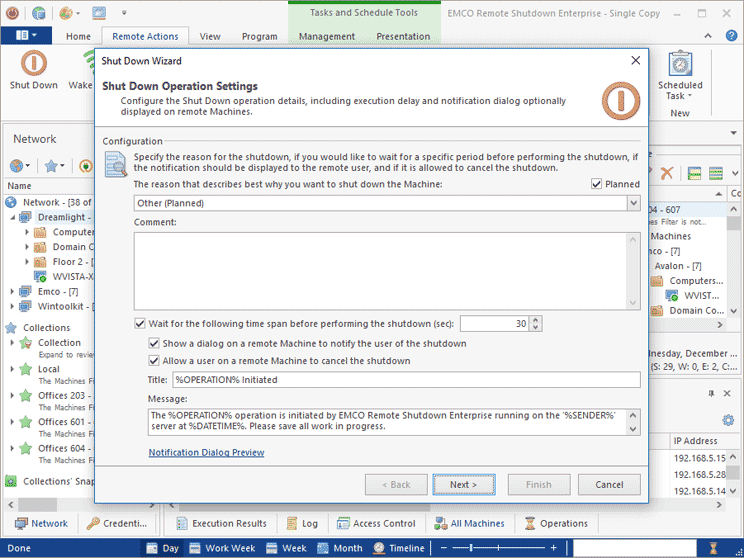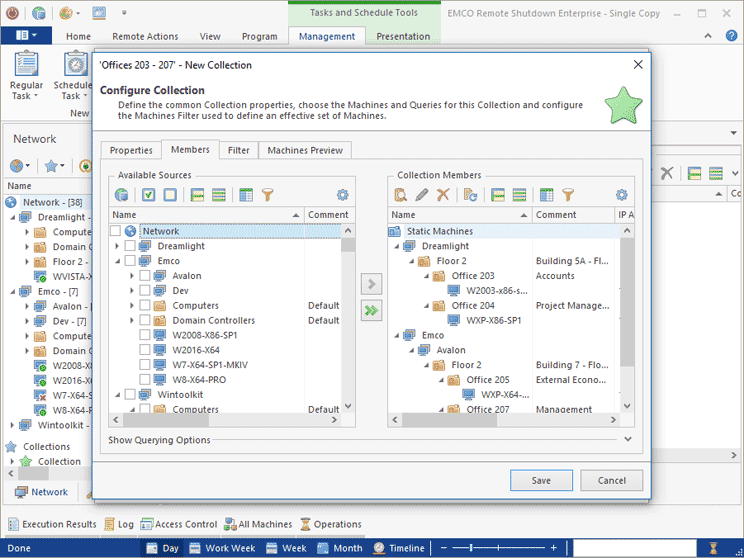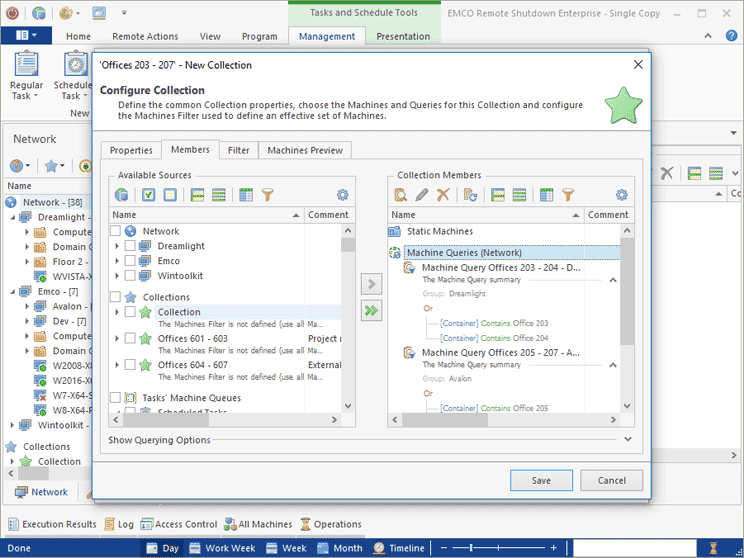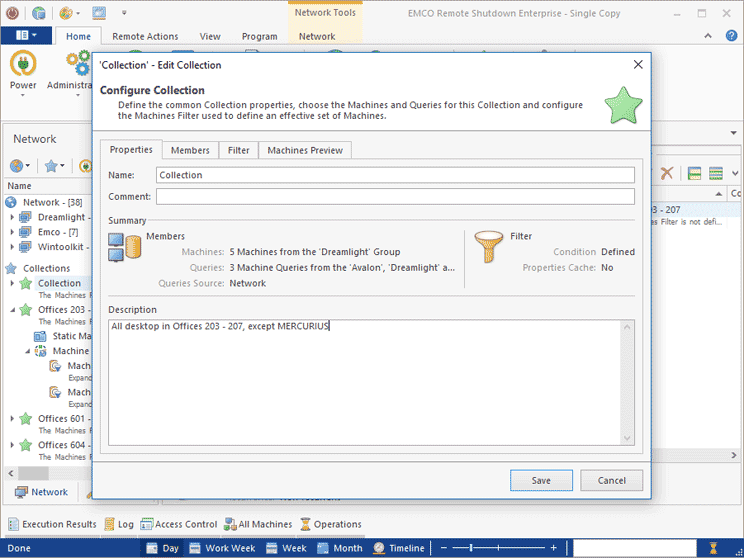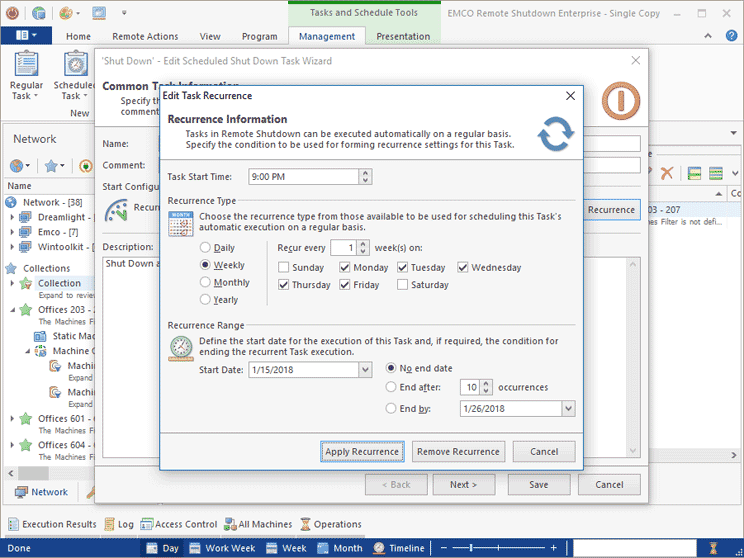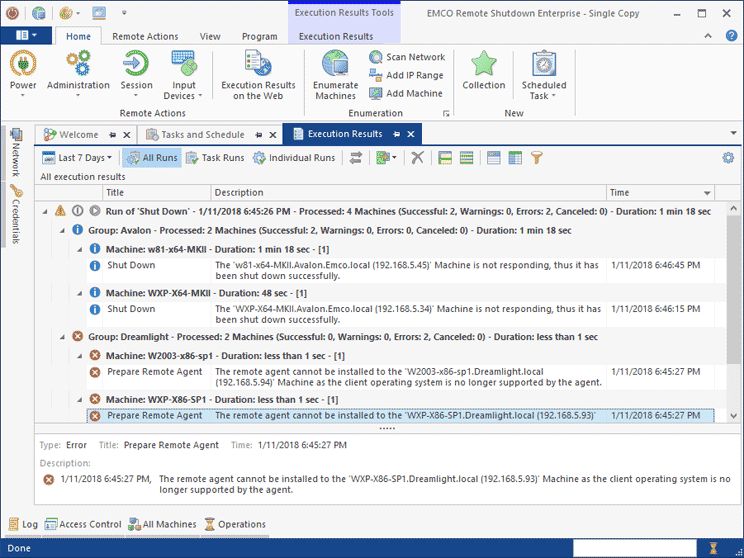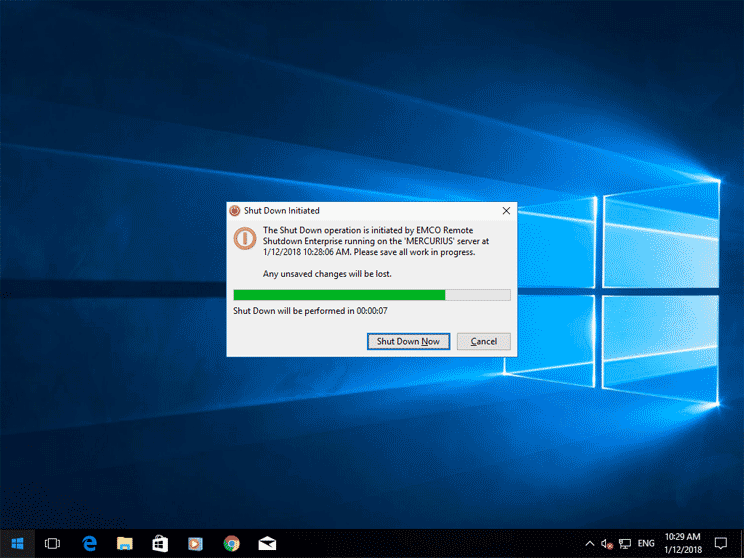Why EMCO Remote Shutdown
Use a single tool for all power management tasks across your organization. Turn on, turn off and perform other operations with machines remotely with a single mouse click.
All Operations in a Single Tool
All remote management operations are available in one product, so you can wake up, shut down, reboot remote machines, sign out users and lock user sessions. These operations can be executed remotely across a local network. It is possible to perform operations on demand or schedule them for automatic execution and get the detailed report about execution status. Remote management demo
Enterprise-Ready Solution
The program is able to work in networks of any complexity, including networks with multiple domains and workgroups. A single operation allows managing thousands of machines with a single click. Target machines for remote operations can be specified manually or returned by a query, that is helpful for large networks and allows working with dynamic targets. Dynamic targets explained
Easy Configuration
To manage remote machines you need to have administrative rights on these machines. No other configuration is required. The program uses the standard Windows networking features and you don't need to install any agents manually on remote machines. Technical requirements

Remote Management Scenarios
EMCO Remote Shutdown provides the features that allow you to manage remote machines using different approaches. Use a scenario that suites your needs.
Manage Machines Remotely
Do you need to reboot a few remote machines? Select these machines in the program and perform a reboot operation remotely with a single mouse click. This simple approach can be used to perform other management operations such as wake up, shutdown, lock, etc. For each managed machine you can see a status of the performed operation.
Recurrent Management Operations
Perform remote operations regularly on schedule. To configure the operation you need to specify target machines and select an operation to be executed. The program scheduler allows executing operations daily, weekly, monthly, etc. Scheduled operations are performed automatically and the program provides status for each managed target machine.
Advanced Scheduling
The scheduler in the program supports complex scenarios. For example, you can schedule a wake up operation for every working day of the week, but then you need to make some exception for holidays. The program allow you to delete specific task occurrences, if required. All tasks are represented on a special calendar view, so you can manage occurrences easily.
Notify Remote Users
You can send notifications to remote users to display text messages on remote machines. You can send notifications as a separate operation or configure a message to be displayed to users before executing another operation, for example, before reboot or shutdown. It is possible to configure a timeout before executing the operation to let the user finish current tasks.
Manage Dynamic Groups
You can configure the program to perform a remote operation on a dynamic group of machines. For example, you can schedule a shut down task for machines belong to a specific organizational unit. When the network structure changes and you add or delete machines to the OU, you don't need to change configuration of the scheduled task.
Multi-User Administration
The program has the client/server architecture that allows running client and server on different machines. The program can be managed by multiple administrators running clients on their machines. The Enterprise edition of the program allows multiple administrators to connect the same server and work concurrently.
How Remote Management Works
Follow a few steps to create a remote operation, configure its targets and perform it on remote machines connected to the local network.
Configure a Remote Operation
Create a new operation and configure its options. You can create a wake up, shut down, reboot, sleep, hibernate, sign out, lock session and lock/unlock input devices operation. Specify if you like to show a text message on remote machines, set the operation timeout and configure the options to allow end-users to cancel the operation.
Configure Target Machines
Specify machines where the remote operation should be executed. You can select a list of target machines manually or select target machines using a query. When the query is used the program runs the query to retrieve the list of machines that satisfy the entered criteria. You can also specify a filter to filter out some machines.
Run the Operation
Once the operation and target machines are configured, you can run it. It is possible to run the operation manually, so it is executed immediately on the target machines. Alternatively you can schedule the operation, so it will be executed at the configured date and time. Or you can schedule the operation for recurrent execution.
Check Execution Results
To make sure that the remote operation finished successfully you can check the log. It provides detailed information with the status for each machine. In case of any problems you can find the error details to resolve the problem. The program allows you to repeat the remote task on machines where the operation was failed.
Remote Power Management
The program allows you to manage machines connected to the local network remotely. You can wake up, shut down and reboot remote machines, make them to sleep or hibernate. These operations can be performed remotely with multiple machines at once.
Remote Session and Input Management
You can manage sessions on network machines remotely. Sign out a user logged on a remote machine or lock the active user session. You can also lock and unlock input devices (keyboard and mouse) on remote machines.
Remote Text Notifications
Send text notifications with custom messages to remote users. A message is displayed as a popup window for active user sessions running on remote machines. This feature helps to quickly broadcast important messages to users on remote machines.
Client/Server Architecture
The program consists of the client and server modules that can be installed on different machines. The server is responsible for running remote operations, the client is a GUI application that connects to the server and manages all operations.
Tasks and Schedule
Create tasks to configure remote operations. A task specifies a remote operation, configures the operation options and target machines. You can run a task with a single click or schedule it for automatic execution. You can schedule a task for one-time or recurrent execution.
Dynamic Targets
Configure targets for a remote task using a query and a filter. When such task is executed, the program runs the query to retrieve machines satisfying the specified condition and then applies the filter. The reported machines are used by the program to run the remote operation.
Operation Cancelling
Allow a user to cancel a remote operation. When you configure a remote operation, you can specify if a remote user is allowed to cancel it. You can also specify a message and timeout, so a user can read the displayed message and press the button to cancel the operation, if required.
Run as Windows Service
The program server works as a Windows service, so it starts automatically after computer reboot and can work with no an active user session. It allows the server to execute scheduled tasks after reboot. No manual actions are required in this case.
E-Mail Notifications
When the program runs a remote task the program collects statuses from all target machines to check if the operation has been finished successfully. You can configure the program to send these statuses by e-mail, so you can control the operations without opening the client.
Web Reports
The program provides the special web interface that allows you to check execution status for all tasks. The interface represents the statuses for each target machine for one-time and recurrent tasks. You can see detailed status info for each occurrence of a recurrent task.
User Access Permissions
Restrict access to the program using roles and permissions. Roles describe privileges in the program to perform specific actions. You can assign this roles to Windows users and groups to provide access for them to specific features in the program.
Select the Program Edition
The program is available in multiple editions with the different set of the features.
Compare Editions
- Managing 5 remote PCs
- Create 2 tasks of every type
- Single connection to the server
- Managing an unlimited number of remote PCs
- Create unlimited tasks
- 2 concurrent connections to the server
- Local connection to the server only
- Managing an unlimited number of remote PCs
- Create unlimited tasks
- Unlimited concurrent connections to the server
- Local and remote connection to the server
- Customizable user permissions
What happens after my 30-days trial end?
When you download the program, it works as a 30-days trial of the Enterprise edition of the program, so you can use all the features available in the program. After the trial period expires, the program reverts to the Free edition. You can keep using the features available in the Free edition.
What is the difference between the program editions?
What are the limitations of the trial version?
What type of support do you provide?
Ready to get started?
Install a free, full-featured 30-days trial version and see how it works in your network environment.